Recently I went into this problem: Oracle WebCenter Content refused to start due to a password related problem.
After an investigation it turned out that account was locked due to password expiration.
In this post I explain a preliminary step that I didn't found in any Oracle guide (correct me if I'm wrong) but it's essential prior, or just after, installing any Oracle Middleware application.
Since Middleware applications requires a database connection, as you know, before installing one you will need to use an application called "Repository Creation Utility" that will create database schemas and users, owners of these schemas.
So, let's assume you are about to install Oracle WebCenter Content schemas using RCU (abbreviation of "Repository Creation Utility")
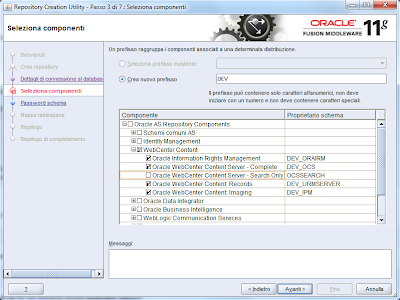
After schema creation you need to log into Database Enterprise Manager that can be reached at a similar address:
https://DATABASE_SERVER_IP_ADDRESS:1158/em
If you browse Users and look for the ones just created, identified in my case by prefix "DEV_", you will see that they use DEFAULT profile.
This profile has a password expiration set to 180 days that we need to change to unlimited.
Go to Server -> Profiles
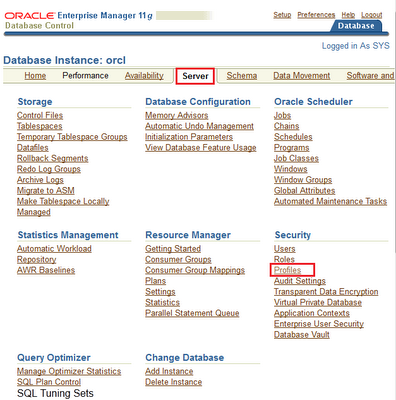
Select DEFAULT profile
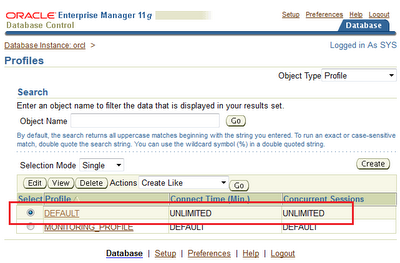
As you can see password expiration is set to 180 days, click Edit button
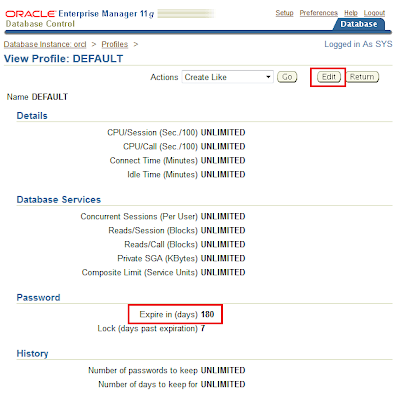
and set to UNLIMITED the field "Expire (in days)".
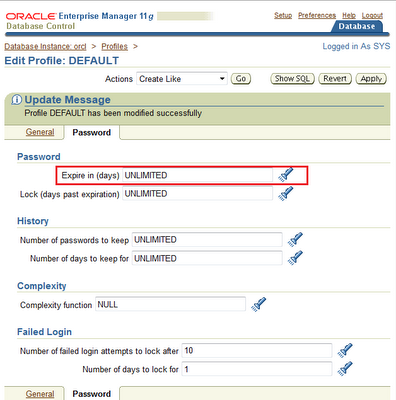
Note that if you have some locked accounts you can unlock them simply via SQLPlus using the following commands:
alter user username account unlock;
alter user username identified by new_password;

Nessun commento:
Posta un commento