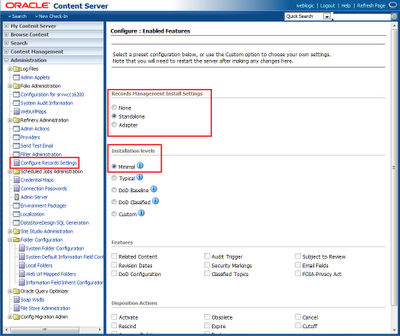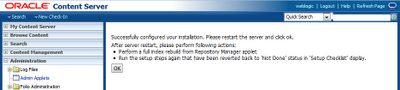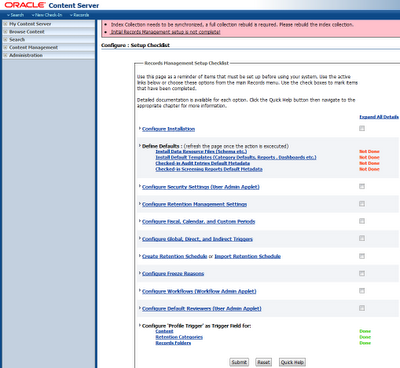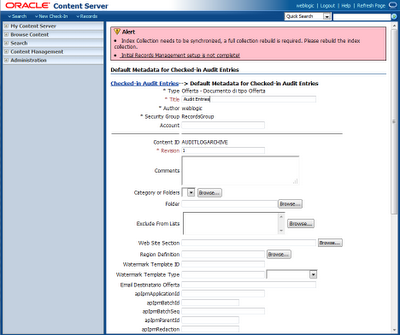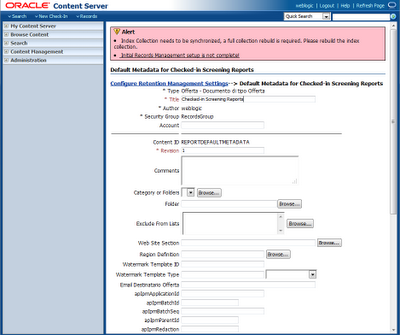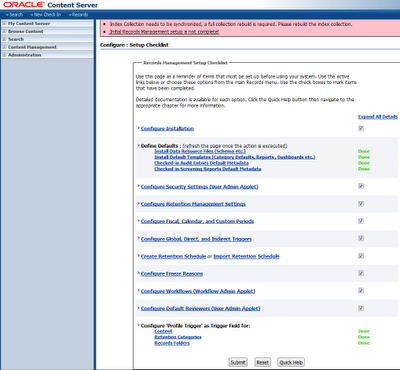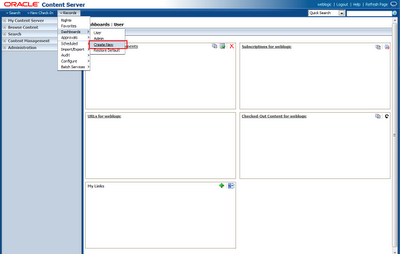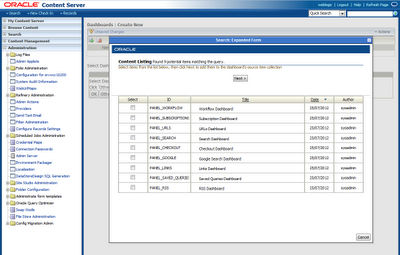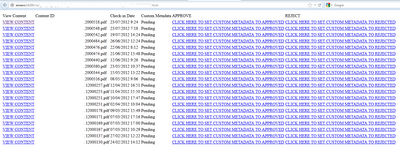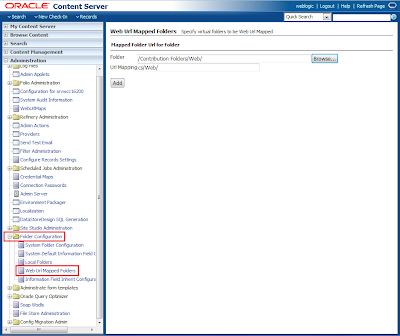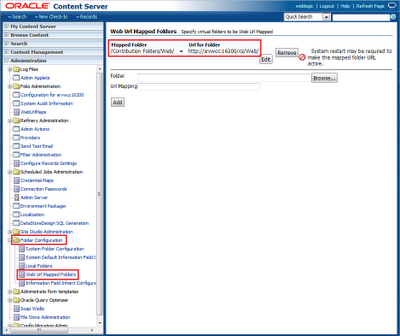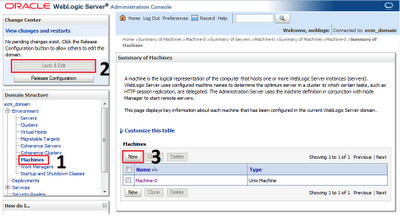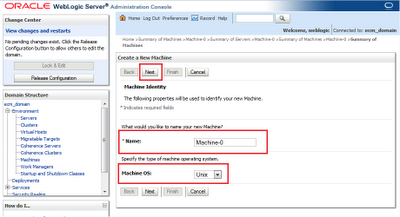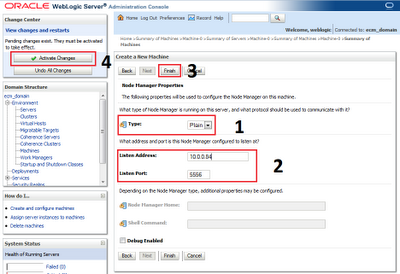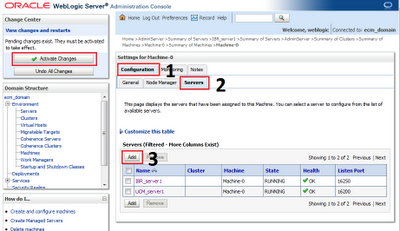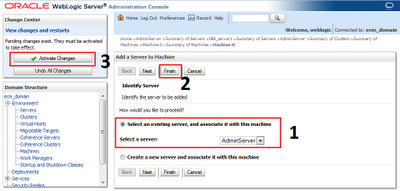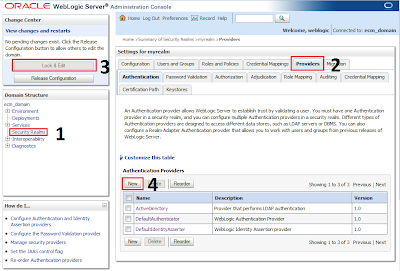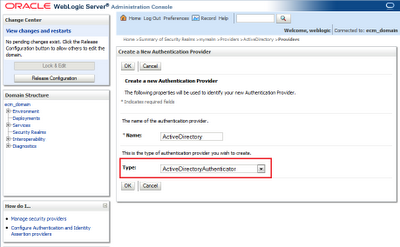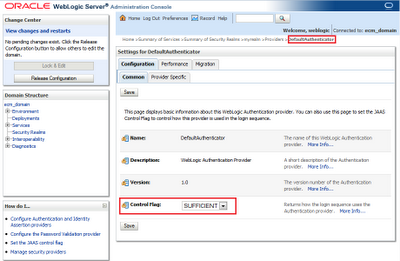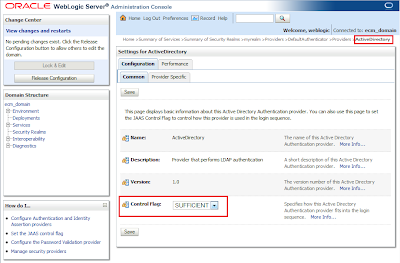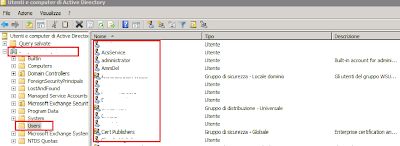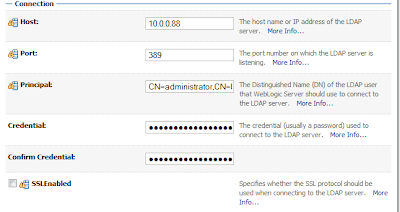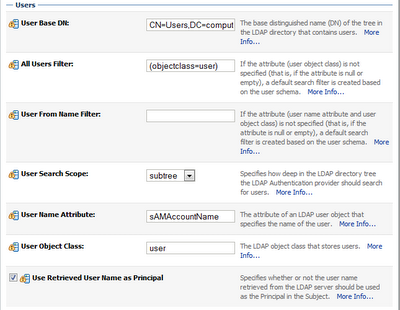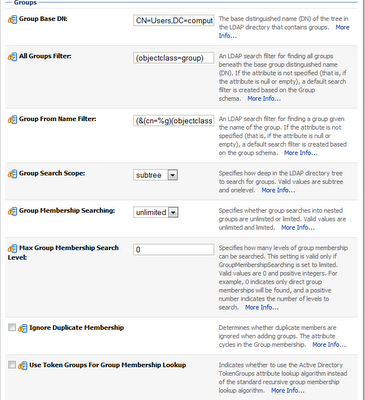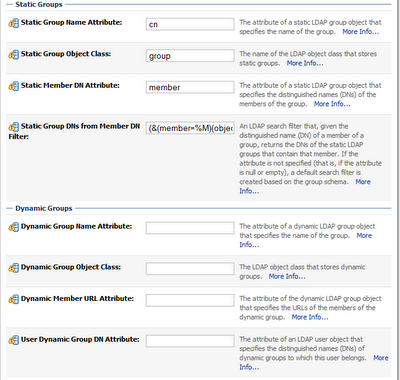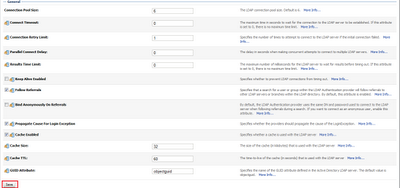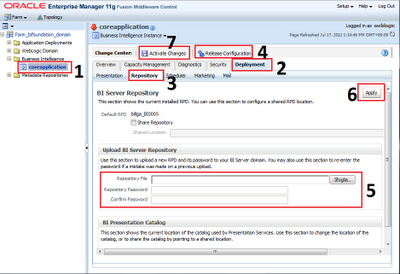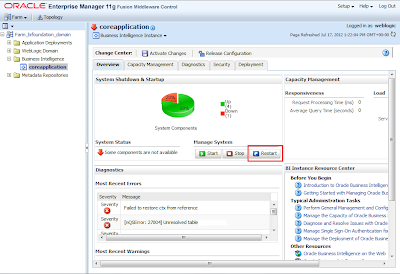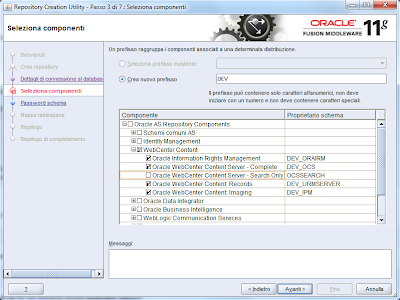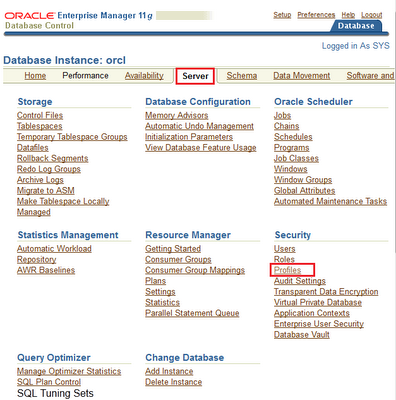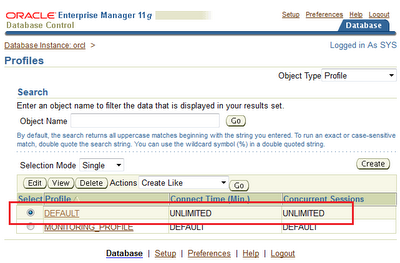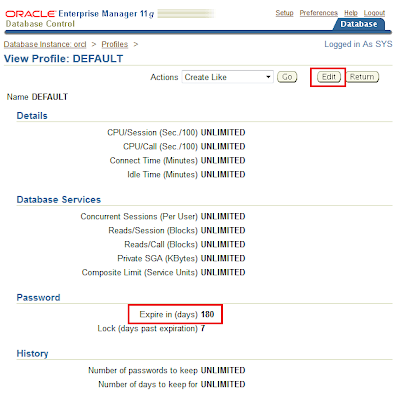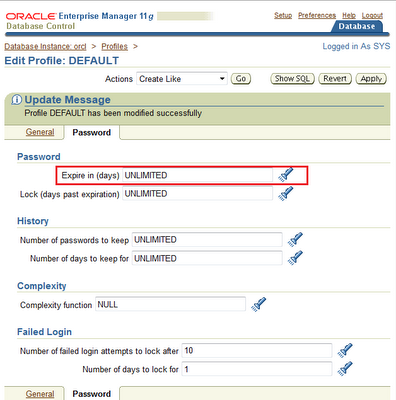Well, if you are used to play with Oracle VM you certainly have noticed that VM Manager is a pretty messy piece of software.
For sure it's the most vulnerable element in Oracle VM infrastructure.
It has some design uncertainties that allow users to perform some operations that shouldn't be allowed and viceversa doesen't allow users to performs other actions that should be allowed, usually because there are some untold prior actions to be taken.
So...for me was a pretty common task perform VM Manager reinstallations due to solve some malfunctioning affecting VM Manager.
Please note that servers are not affected by reinstalling VM Manager, if you have running VMs they will keep running during manager reinstall.
In this post I will prior perform an uninstall and then a reinstall of VM Manager 3.1 on the same machine.
At first you need the UUID of the previous VM Manager. This is an unique ID assigned during installation and it changes every time, so, if you are reinstalling VM manager you need to pass the already in use UUID to keep things running.
UUID can be seen in various places, Oracle suggest to retrieve it from VM Manager backupping this configuration file:
/u01/app/oracle/ovmmanager-3/.config
UUID can also be seen in VM Manager console under
Help ->
About
Let's start with VM Manager uninstall.
Stop OVMM service.
[root@vmm cdrom]# service ovmm stop
Uninstall VM Manager choosing option number
3
[root@vmm cdrom]# ./runInstaller.sh
Oracle VM Manager Release 3.1.1 Installer
Please select an installation type:
1: Demo
2: Production
3: Uninstall
4: Help
Select Number (1-4): 3
Uninstall Java
Uninstall Oracle VM 3.0 Manager
Uninstall Oracle WebLogic Server
It's now time to reinstall VM Manager. This is done passing previously saved UUID as a parameter. In this example my UUID is
"0004fb0000010000aef89d7d546a0d5e" so you need to replace it according to yours.
[root@vmm cdrom]# ./runInstaller.sh --uuid 0004fb0000010000aef89d7d546a0d5e
Select option
2 and you will be prompted to insert usernames and password for DB schema, WebLogic, VM Manager console and so on...
Please note that if you will use the same database and instance of a previous installation there's no need to perform a database schema drop since the installer will drop it and recreate it for you.
Oracle VM Manager Release 3.1.1 Installer
Please select an installation type:
1: Demo
2: Production
3: Uninstall
4: Help
Select Number (1-4): 2
...installation will take some minutes.
Step 1 of 9 : Database ...
Step 2 of 9 : Java ..
Step 3 of 9 : Database Schema ...
Creating database schema 'ovs' ...
Step 4 of 9 : WebLogic ...
Step 5 of 9 : ADF ...
Step 6 of 9 : Oracle VM ...
Step 7 of 9 : Domain creation ...
Step 8 of 9 : Deploy ...
Step 9 of 9 : Oracle VM Manager Shell ...
After installation completion remove configuration file.
Please remove configuration file /tmp/ovm_configpXS2I9.
[root@vmm cdrom]# rm /tmp/ovm_configpXS2I9
Now login to OVM console.
http://VM_MANAGER_IP_ADDRESS:7001/ovm/console
 Discover Servers
Discover Servers

After servers are correctly discovered if there are warning signs on servers move to perspective
Events ->
Acknowledge All.

Under
Networking tab all networks should have been correctly rediscovered.

In my case I have ISCSI storage so I need to rediscover all LUNs presented to servers. If you use NFS storage you need to rediscover it too, but if your using FCP storage there's no need to rescan since it will be presented under
SAN Servers ->
Unmanaged FibreChannel Storage Array.

If you are using ISCSI storage you need to reassign storage initiators. Click on your newly added storage, move to Perspective "
Access Groups", edit the "
Default Access Group", "
Storage Initiators" tab and move iscsi initiators to the right.

Next step is to rediscover any existing repository. This is done clicking "
Shared File Systems" and clicking Refresh button on every LUN with a repository on it.

After repository rediscovery if you move to "
Repositories" tab you will see every existing repository but if you browse it you will see it's empty. This is because repos are not yet presented to any server.
To do this click on green arrows "
Present-Unpresent Selected Repository" and move all servers to the right. Then refresh repository and all contents in repository will be correctly recognized.

Now move to "
Servers and VMs" tab and "
Virtual Machines" perspective. All VMs will be correctly recognized.

That's all!!