Some months ago I wrote a post about migrating content between UCM instances using the "Transfer" functionality of the Archiver applet.
This is a great functionality despite it requires that both UCM instances have set up an outgoing connection to establish communication. To set up an outgoing provider is really simple but to be recognized after it has been setup it requires a restart of UCM instance.
In this post I will explain how to manually transfer files between two UCM servers without requiring outgoing connections.
First step we need to create an archive on source instance that we will transfer over to target intance. Go to Administration -> Admin Applets -> Archiver -> Edit -> Add
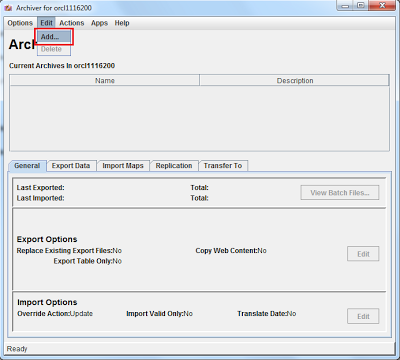
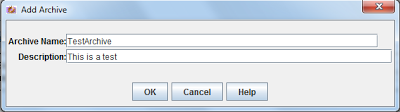
Once created export you content by clicking Action -> Export (you can additionally create export maps if needed)
By not creating an outgoing provider this UCM instance is not aware of other UCM servers so we need to manually transfer archive over to the destination UCM instance.
To do this login using SSH to source UCM server and go to archive directory that you were prompted to choose during UCM installation and should be something similar to this:
/home/oracle/ucm/cs/archives/
So:
[oracle@ucm_source ~]$ cd /home/oracle/ucm/cs/archives/
In this folder you will have subfolder named after the archive name you selected in Archiver applet. In my case I created and archive called TestArchive so I have a folder called TestArchive.
We need to compress this folder and transfer it to destination UCM server.
[oracle@ucm_source archives]$ tar cvzf archive_file.tar.gz TestArchive
To perform transfer I use Secure Copy whose synthax is similar to this:
scp source_file.tar.gz <username>@<destination_ucm_server_IP>:/path_to_destination
In my case:
[oracle@ucm_source archives]$ scp archive_file.tar.gz oracle@10.0.0.4:/home/oracle/ucm/cs/archives/
Once file is transferred logout from source UCM and login via SSH to the destination UCM server.
[oracle@ucm_destination ~]$ cd /home/oracle/ucm/cs/archives/
In this folder you will find the source_file.tar.gz transferred from source UCM.
Let's untar it:
[oracle@ucm_destination archives]$ tar xvfz archive_file.tar.gz
Once uncompressd this file will automatically create a folder like in the source UCM server called "TestArchive" which contains all content transferred.
Next step we need to edit collection.hda file which tells UCM server what archives it need to present in Archiver applet and add our new archive.
[oracle@ucm_destination archives]$ nano collection.hda
<?hda version="11gR1-11.1.1.5.0-idcprod1-110413T184243" jcharset=UTF8 encoding=utf-8?>
@Properties LocalData
blFieldTypes=
IDC_Name=srvwcc16200
blDateFormat=M/d{/yy}{ h:mm[:ss]{ a}}!mAM,PM!tGMT+00:00
@end
@ResultSet Archives
2
aArchiveName
aArchiveDescription
TestArchive
This is a test
@end
Once done logout from SSH, go to Administration -> Admin Applets -> Archiver and you will see the manually transferred archive ready to be imported in your UCM instance.
That's all!!






